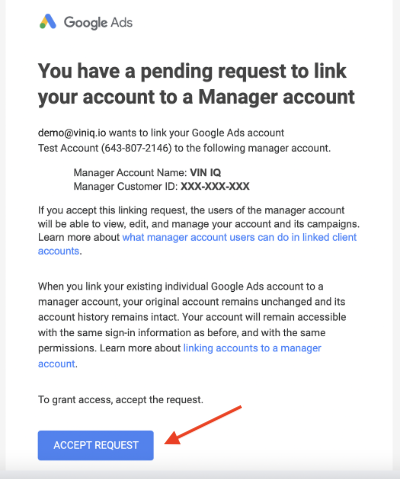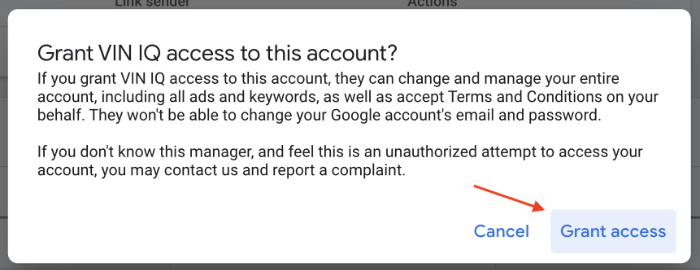Sharing Google Ads Account Access with VIN IQ
Sharing access to third-party network accounts will help you streamline and automate the creation of campaigns, making the launch of your next big idea just a few clicks away. This not only saves time but also allows for a more efficient workflow. It can also help you optimize your campaigns for better results. With access to a wider range of data and analytics, you can make informed decisions and see a higher return on investment.
This guide assumes that a Google Ads account has already been set up for your business.
1. Log into your Google Ads account and use the account dropdown menu to switch to the account you wish to create the campaigns in.
2. The customer ID will show up alongside your account name, make note of the 10-digit customer ID in the popup.
3. Provide the customer ID via e-mail to the VIN IQ Customer Support team at “support@viniq.io”.
4. After sending your customer ID, look for an email from Google with the subject “You have a pending request to link your account to a Manager account (VIN IQ)”.
5. Click on the blue Accept Request button to view the linking request.
6. Upon logging into your Google Ad account you should see a new notification in the top right corner of the screen with the subject “1 link request pending”.
7. Click the blue View button.
8. This will take you to a screen where you can view the linking request. Click the blue Accept link.
9. This will prompt you once more to Grant Access, click on it.
10. The sharing process is complete.