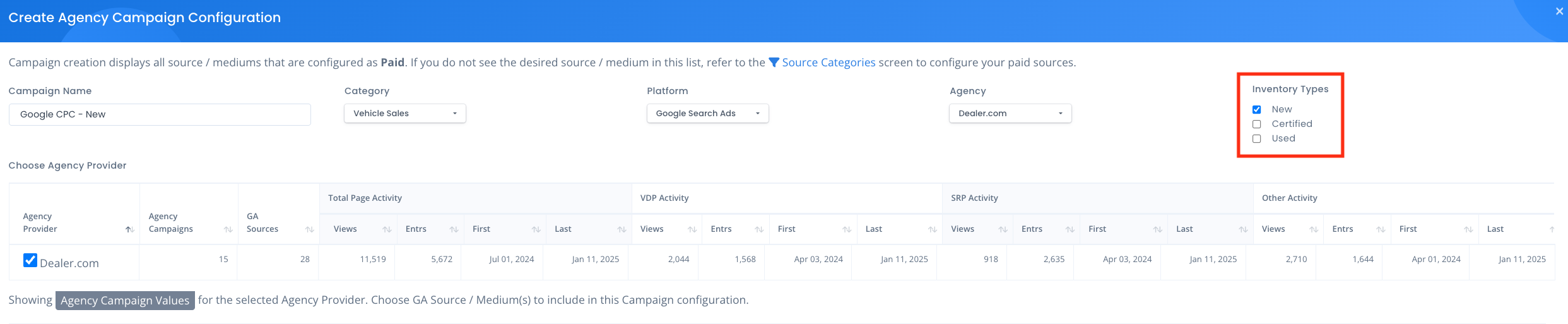UTM Campaign Configuration in VIN IQ
In VIN IQ, UTM values are used to set up campaigns in Reveal, enabling the tracking of page views and events for all traffic that matches the specified campaign configuration.
To configure campaigns for VIN IQ tracking and Reveal reporting, we provide a campaign configuration modal that specifies the UTMs to be included for each campaign.
The campaign configuration screen only allows you to choose from sources that are categorized as Paid traffic.
Note: The hierarchy for the UTM structure is as follows.
utm_source -> Required - Should be the source of the traffic (e.g. facebook, google, bing etc).
utm_medium -> Required - Should be the medium for the traffic (e.g. cpc, cpm, display, social, banner ad etc).
utm_campaign -> Optional - Should be a name for the campaign (e.g. dynamic_new, carousel_used, etc).
utm_content -> Optional - Can be used to describe the content of the ad.
utm_term -> Optional - originally designed to capture the search terms the user entered in Google search.
Campaign Setup
1. Navigate to Configuration on the left side menu and select Campaign Setup to access the campaign configuration page.
2. On the Campaign Configuration page, you will see an alert for the OEM and Agency traffic detected. This can help you highlight the number of campaigns you need to configure.
3. In this section you will have three configuration options depending on the type of campaign you want to configure.
a. Create UTM Campaign
b. Create OEM Campaign
c. Create Agency Campaign
A. Creating UTM Campaigns
Click on Create UTM Campaign to load the campaign configuration modal.
Crate Campaign Configuration modal
1. First, you will configure the UTM values. From the list of Source/Mediums, choose the one you want to use for this campaign.
2. When you choose a Source/Medium, a list of available GA Campaign Data (utm_campaign) values will load in the panel to the right. In this case, you are free to choose more than one checkbox you want to include in this campaign.
a. Once you choose a utm_campaign, any further UTMs in Content or Term will appear. These latter two UTM values are not dependent on one another so you may choose whatever you like to meet the needs of the campaign tracking. These are optional and don’t need to be selected.
Important Note: You do not have to choose a UTM Campaign value, but it is critical to understand the implications. If you don’t specify a UTM campaign value, you are only defining the source/medium for the campaign. As a result, all traffic from the selected source/medium will be grouped under it. Without refining the traffic by specifying a UTM campaign value, all page views within the source/medium (e.g., facebook/cpm, as shown in the screenshot) will be attributed to this campaign.
3. Based on the campaign you have selected, create a Campaign Name that will help you identify it.
4. Select the Inventory Type. Check the box for each inventory type represented in this campaign.
5. Select the Campaign Category. There are five options available: Vehicle Sales, Brand, Fixed Ops, Vehicle Acquisition and Other.
6. Choose the Campaign Platform where the campaign is serving from the available list.
7. Now select the Agency Provider that is running this campaign. Examples: Autotrader, Dealer.com , TruCar etc.
8. Once everything has been configured you can click on Save Campaign at the bottom right corner.
When you save this campaign, VIN IQ finds all traffic from the Google Analytics (GA) data that matches the selected source/medium and campaign values you selected and assigns those page views and events to this newly configured campaign.
B & C. Creating OEM and Agency Campaigns
Click on Create OEM Campaign or Create Agency Campaign depending on the type of campaign you want to configure to open the campaign config modal.
You will now specify the Campaign Name, Category, Platform and Agency, if applicable, as well as the inventory types you expect to track via this campaign.
1. First, you need to select an Agency or OEM provider depending on the campaign type you have selected.
2. Next, you will configure the UTM values. From the list of Source/Mediums, choose the one you want to use for this campaign.
Important Note: In the Source/Mediums list you’ll see all available UTMs. For the scope of this campaign configuration, you are only selecting paid traffic. In terms of utm_medium, you will be selecting options like CPC, CPM, social, etc. Everything else (e.g. “none”, organic, referral) should remain unselected.
3. Specify the Campaign Name. Make sure the name will help you identify this campaign.
4. Select the Campaign Category. The available options are Vehicle Sales, Brand, Fixed Ops, Vehicle Acquisition and Other.
5. Choose the Campaign Platform based on the available list.
6. Now select the Agency or OEM provider chosen in step 1.
7. Select the Inventory Type. Check the box for each inventory type represented in this campaign.
8. Once everything has been configured you can click on Save Campaign at the bottom right corner.
After saving the campaign, VIN IQ retrieves all traffic from Google Analytics (GA) that matches the selected source, medium, and campaign values. It then assigns the corresponding page views and events to the newly configured campaign.