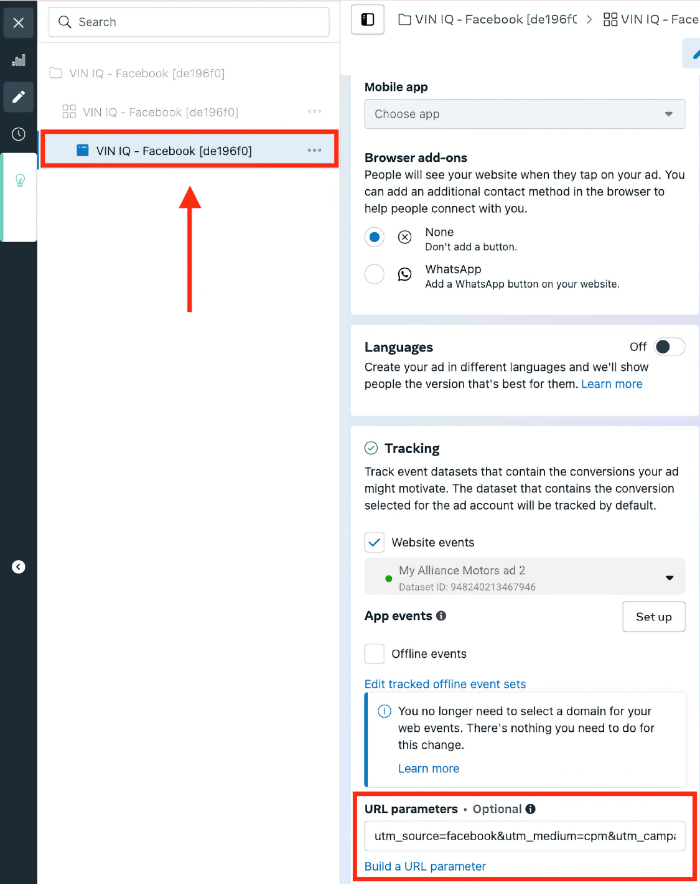Creating UTM Tags for Google & Facebook Campaigns
A. Adding a campaign UTM parameter in Google Ads
Login to your Google Ads account.
In Google Ads go to Campaigns, hover over the campaign name and click on the gear icon.
2. From the Settings menu, scroll down and select Additional Settings.
3. Select Campaign URL options to expand this section.
4. In the Final URL suffix field you can enter the desired UTM values for your campaign.
You can add a short description following the "utm_campaign=” to describe the campaign intention.
For example, if this is a dynamic used campaign, you can use "dynamic_used". If this is a VLA campaign for new vehicles, you can use "vla_new". The whole UTM parameters will look like this:
utm_source=google&utm_medium=cpc&utm_campaign=vla_new
5. Once the descriptor is added, click Save.
6. If this is a campaign run by an agency, they could include their agency name in the campaign UTM, like "agency_vla_new".
B. Adding a campaign UTM parameter in Meta Ads Manager
Login to your Meta Ads Manager account.
In the Meta Ads Manager select the desired campaign and click Edit.
2. Select the option to edit the campaign from the 3rd option on the left-hand column (Ad level) and scroll down to the URL parameters section.
3. In URL parameters, include the descriptor after the "utm_campaign=” to describe the campaign intention. The whole UTM parameters will look like this:
utm_source=facebook&utm_medium=cpm&utm_campaign=dynamic_used
4. Follow the same naming convention for each Facebook campaign and click Publish in the lower right corner to save the changes.