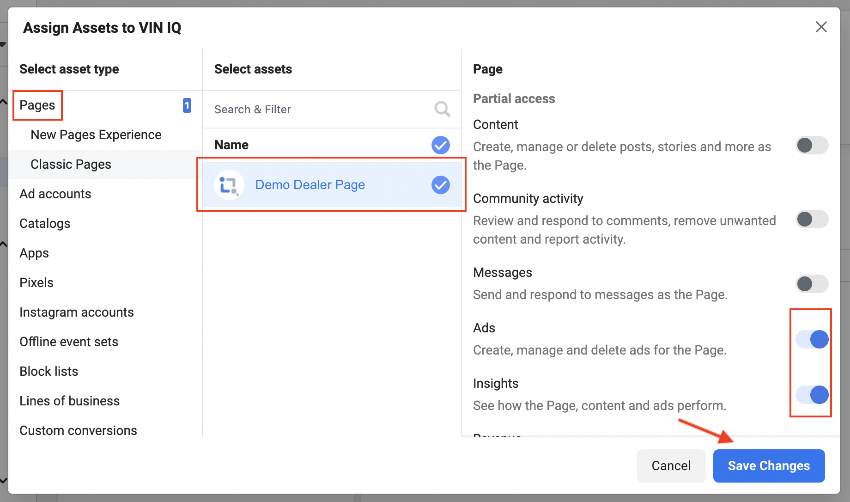Sharing Facebook Business Assets with VIN IQ - Manual Sharing
Sharing access to third-party network accounts will help you streamline and automate the creation of campaigns, making the launch of your next big idea just a few clicks away. This not only saves time but also allows for a more efficient workflow. It can also help you optimize your campaigns for better results. With access to a wider range of data and analytics, you can make informed decisions and see a higher return on investment.
This guide assumes that a Facebook Business account has already been set up for your business.
1. Navigate to the Facebook Business Manager.
2. At the top left corner click the drop down arrow to select the Business Portfolio of the account you want to share your credentials.
3. After selecting your ad account, in the left side menu click on All tools.
4. On the menu that will show up select Business settings.
5. Now, you have to make sure VIN IQ is set up as a Partner of your business so that we can create all of the necessary assets to run a Facebook campaign for you.
6. To do this, in the left sidebar, click on Partners.
7. On the top right corner click the Add button and choose Give a partner access to your assets.
8. When prompted, provide VIN IQ’s Business ID 777592550107760 in the Partner field and click on the Next button.
9. In the next prompt, you will grant VIN IQ the ability to manage campaigns within your Facebook Ad Account.
10. Choose Ad accounts, select the ad account in which assets should be created in, and then grant VIN IQ partial access to Manage campaigns. Click on the Save Changes button once complete.
11. Next, you will grant VIN IQ the ability to link your campaigns to your business’s Facebook page.
12. To do this, choose Pages, select your Page, then grant VIN IQ partial access to Ads and Insights (which will be selected automatically). Click on the Save Changes button once complete.
13. This process is now complete.